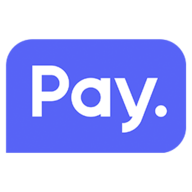With the PAY. plugin you can easily add different payment methods to your OpenCart 2 webshop. You can go to https://www.pay.nl (Dutch) for an overview of all our features and services, you can also visit https://docs.pay.nl/plugins#opencart-twopointzero for more documentation of our plugin.
| Bank Payments | Creditcards | Gift cards & Vouchers | Pay by invoice | Others |
|---|---|---|---|---|
| iDEAL + QR | Visa | VVV Cadeaukaart | Riverty | PayPal |
| Bancontact + QR | Mastercard | Webshop Giftcard | Achteraf betalen via Billink | WeChatPay |
| Giropay | American Express | FashionCheque | Biller | AmazonPay |
| SOFORT | Carte Bancaire | Podium Cadeaukaart | in3 keer betalen, 0% rente | Cashly |
| Maestro | PostePay | Gezondheidsbon | Klarna | Pay Fixed Price (phone) |
| Bank Transfer | Dankort | Fashion Giftcard | SprayPay | Instore Payments (POS) |
| EPS | Nexi | GivaCard | Creditclick | Przelewy24 |
| Multibanco | YourGift | Biller | Apple Pay | |
| Trustly | Paysafecard | Blik | ||
| De Cadeaukaart | Google Pay | |||
| Biercheque | Payconiq | |||
| Bioscoopbon | ||||
| Bloemen Cadeaukaart | ||||
| Boekenbon | ||||
| Dinerbon | ||||
| Festival Cadeaukaart | ||||
| Good4fun | ||||
| Huis & Tuin Cadeaukaart | ||||
| Monizze | ||||
| Parfum cadeaukaart | ||||
| Shoes and Sneakers | ||||
| Sodexo | ||||
| WinkelCheque | ||||
| Your Green Gift Cadeaukaart |
Download the latest .zip from https://github.com/paynl/opencart2-plugin/releases.
Unzip the file and upload everything from the PAY. plugin to the webroot of your server.
- Go to your admin dashboard and navigate to "Extensions" and in the dropdown menu choose for "Payments"
- Install a payment method and fill out any required information.
- Click on the edit pubbon on the previously installed payment method.
- Enter the API token and service ID (these can be found in the PAY. Admin Panel > https://admin.pay.nl/programs/programs).
If you have filled in your information for one payment method, the other ones will automatically use the same credentials. - Save the settings.
- Repeat step 2 to 5 with the desired payment methods.
Updating the plugin works the same as the installation of the plugin.
Download the latest .zip from https://github.com/paynl/opencart2-plugin/releases.
Unzip the file and upload everything from the PAY. plugin to the webroot of your server.
More information on this plugin can be found on https://docs.pay.nl/plugins#opencart-twopointzero
Contact us: support@pay.nl